The Document Tree
Neoscore documents are organized in a tree structure where each node is represented by an object with a parent and any number of children. The root node is a Document, its direct children are Pages, and the children of pages may be any PositionedObject.
![digraph g{
bgcolor="transparent"
node [shape=box];
Document;
{rank=same; p1; p2; p3}
p1 [label="Page"];
p2 [label="Page"];
p3 [label="..."];
Document -> p1;
Document -> p2;
Document -> p3;
{rank=same; o1; o2; o3}
o1 [label="PositionedObject"];
o2 [label="PositionedObject"];
o3 [label="..."];
p2 -> o1
p2 -> o2
p2 -> o3
}](../_images/graphviz-8714d3568d09a4a6aa3550857211647d82496b29.png)
The document and its pages are automatically managed through the global neoscore.core.neoscore module. Every neoscore program should begin by importing this module and calling the setup function, which initializes the environment including the root Document object:
from neoscore.core import neoscore
neoscore.setup()
Note
You can also use from neoscore.common import * to import the library’s most commonly used modules and classes all at once, but this is considered bad practice outside of prototypes and live-coding situations.
Parents and Coordinates
Every object has a 2D position in the document, and this position is always measured relative to the object’s parent. In neoscore coordinates, the X-axis increases to the right and the Y-axis increases downward. Every object must be given a parent when created; for convenience parent=None may be given as a shorthand for the first page.
from neoscore.core import neoscore
from neoscore.core.text import Text
from neoscore.core.units import Mm
neoscore.setup()
# text_1 is given parent None, implicitly the first page,
# and positioned at the page origin (0, 0)
text_1 = Text((Mm(0), Mm(0)), None, "text 1")
# text_2 is given text_1 as its parent, so its position is relative to text_1
text_2 = Text((Mm(15), Mm(30)), text_1, "text 2")
# text_3 is given text_2 as its parent, so its positition is relative to text_2
# Notice how text_3's position includes a negative Y value, meaning it is
# positioned above its parent.
text_3 = Text((Mm(5), Mm(-10)), text_2, "text 3")
neoscore.show()
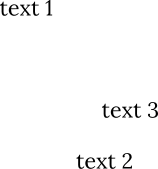
Objects are added and tracked in the document tree automatically when created, so you don’t need to assign created objects to variables unless you need to refer to them later.
Units and Points
Neoscore uses a system of interoperable units to express coordinates. The main units are Unit, Inch, and Mm. Unit represents one screen pixel, which is 1/72 inches (regardless of export and device DPI).
Units can be used much like numbers: they can be added, subtracted, and compared with each other, including between different unit types.
>>> Unit(1) + Unit(1)
Unit(2)
>>> Mm(1) + Inch(1)
Mm(26.4)
>>> Mm(25.4) == Inch(1)
True
Note
Units are considered equal if they are within Unit(0.001) of each other. This is necessary for performance reasons.
2D coordinates are expressed with Points. Like units, points can be added, subtracted, and compared with each other.
>>> Point(Mm(1), Mm(2)) + Point(Mm(5), Mm(10))
Point(x=Mm(6.0), y=Mm(12.0))
>>> Point(Mm(25.4), Mm(0)) == Point(Inch(1), Inch(0))
True
In most places functions accept a Point you can pass a tuple for convenience as demonstrated in the above “text 1..” example. Additionally, units.ZERO and point.ORIGIN are provided as shorthands for Unit(0) and Point(Unit(0), Unit(0)) respectively.
Pages
Pages are stored in neoscore.document.pages, a list-like object which creates pages on demand. Pages are abstract rectangular areas in the global document canvas that are used in print-oriented exports. Pages have geometry defined by an associated Paper; by default neoscore uses A4 paper but this can be overriden when calling neoscore.setup. Through its paper type, each page has an associated size, margins, and a gutter placed on the inside edge in double-sided printing.
For many use-cases, pages and paper are not necessary. While all objects must be a descendant of a page, this needn’t have an effect on the output. You can work in a pageless canvas by simply parenting all top-level objects to None, then disabling the interactive page preview with neoscore.show(display_page_geometry=False).